Latest Articles
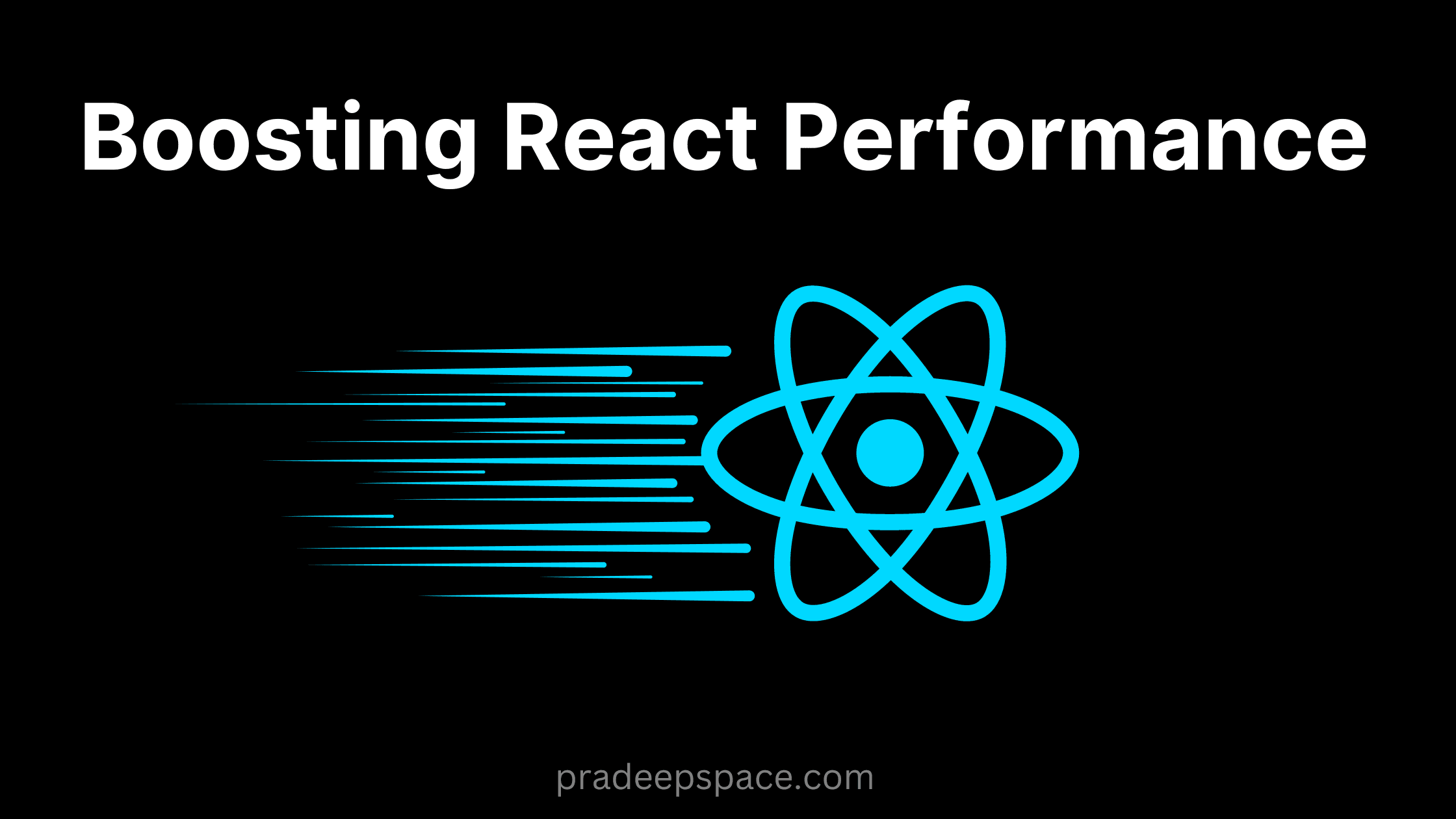
3 min read
Pradeep Kumar
Jun 17, 2024
Boosting React Performance: Effective Strategies and Best Practices
React is a leading library for building dynamic and interactive web applications. As your React application scales, maintaining performance becomes increasingly crucial. Here are some proven technique...
Read more
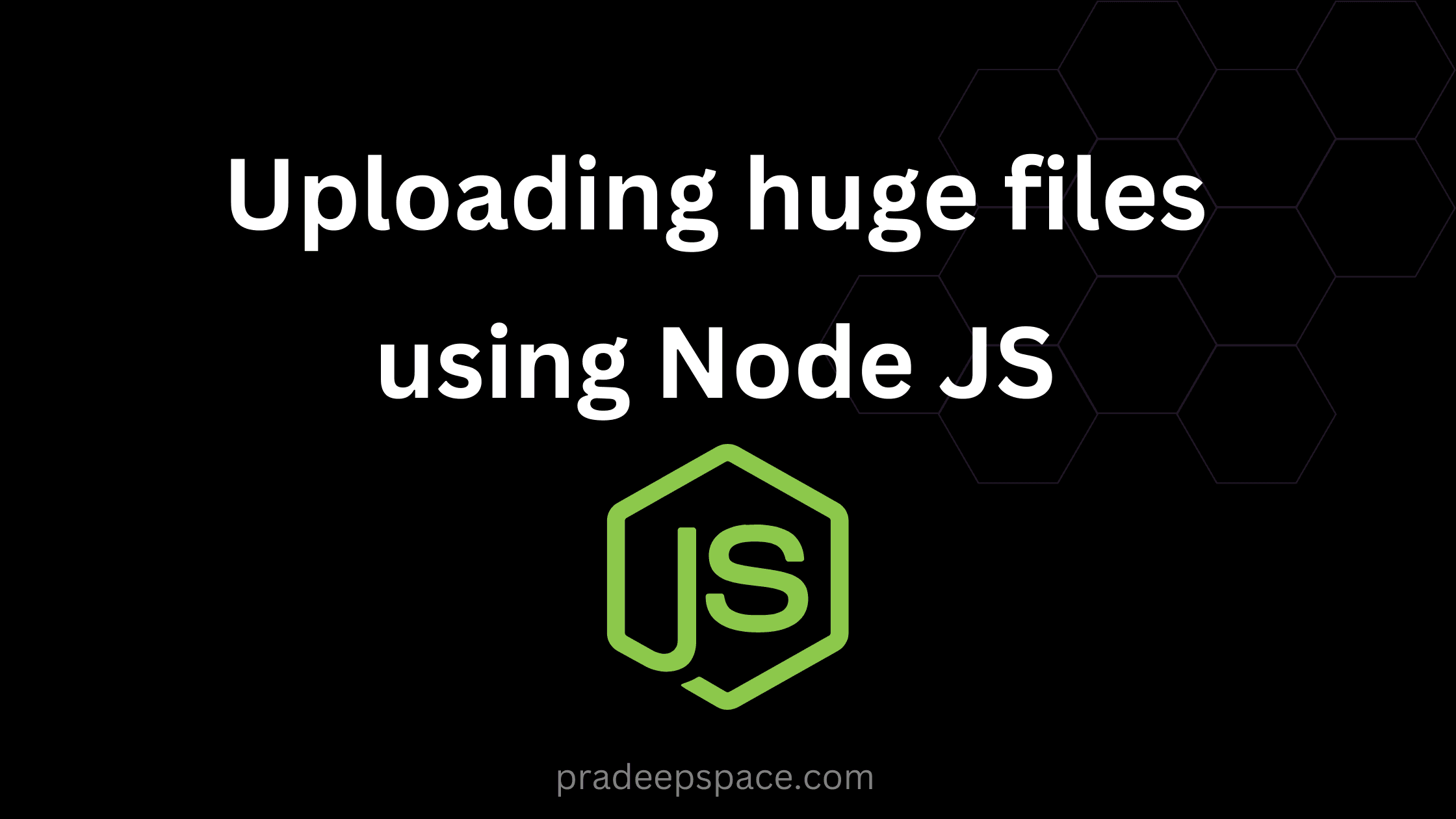
3 min read
Pradeep Kumar
Oct 10, 2023
Uploading Huge Files with Millions of Rows in Node.js
Handling large files with millions of rows in Node.js can be a challenging yet essential task, especially in scenarios like data migration, analytics processing, or batch uploads. In this blog post, w...
Read more
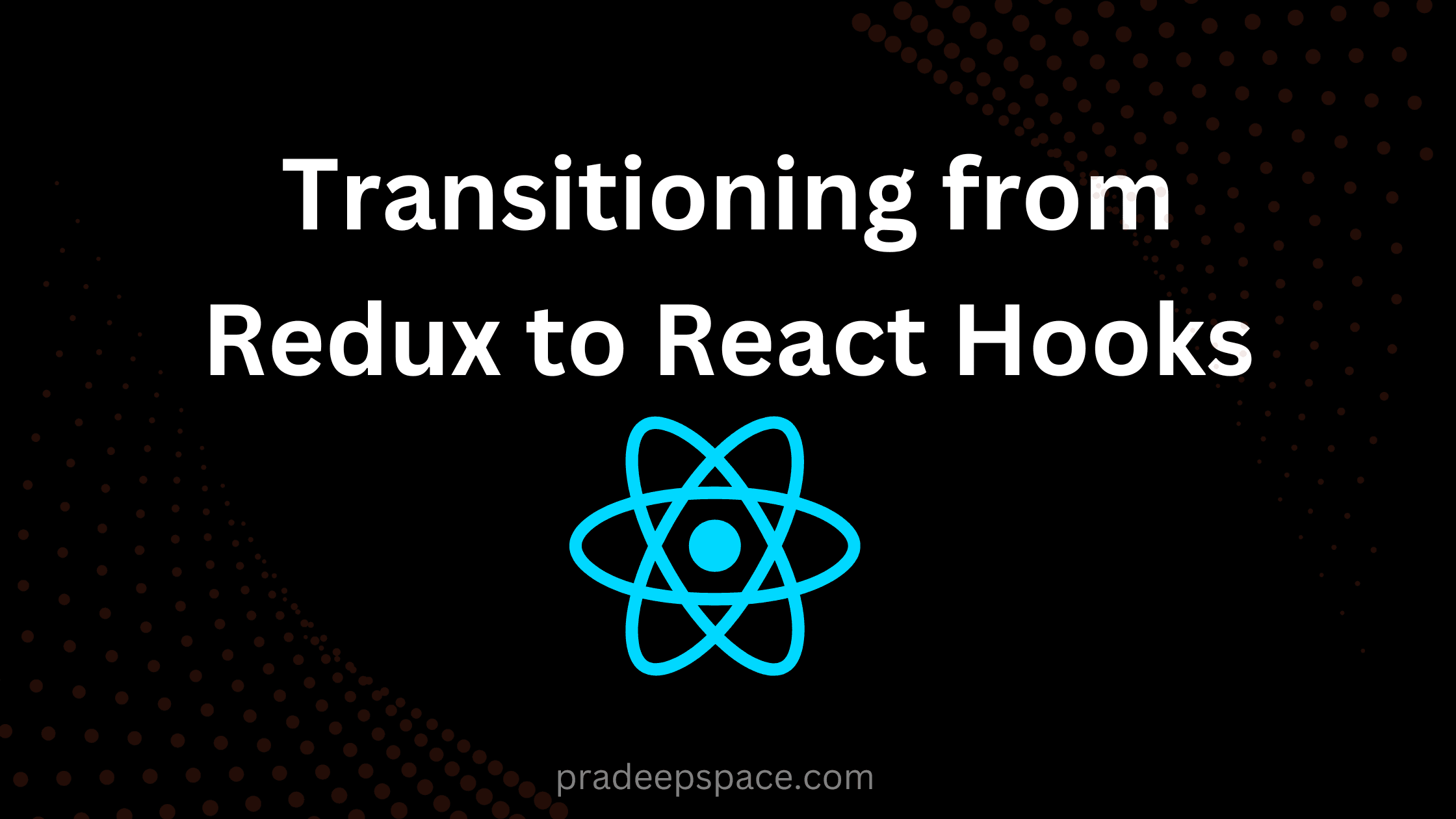
3 min read
Pradeep Kumar
Aug 6, 2023
Transitioning from Redux to React Hooks in React.js
Redux has been a popular state management library in the React.js ecosystem for a long time. However, with the introduction of React Hooks, managing state in functional components has become more stre...
Read more
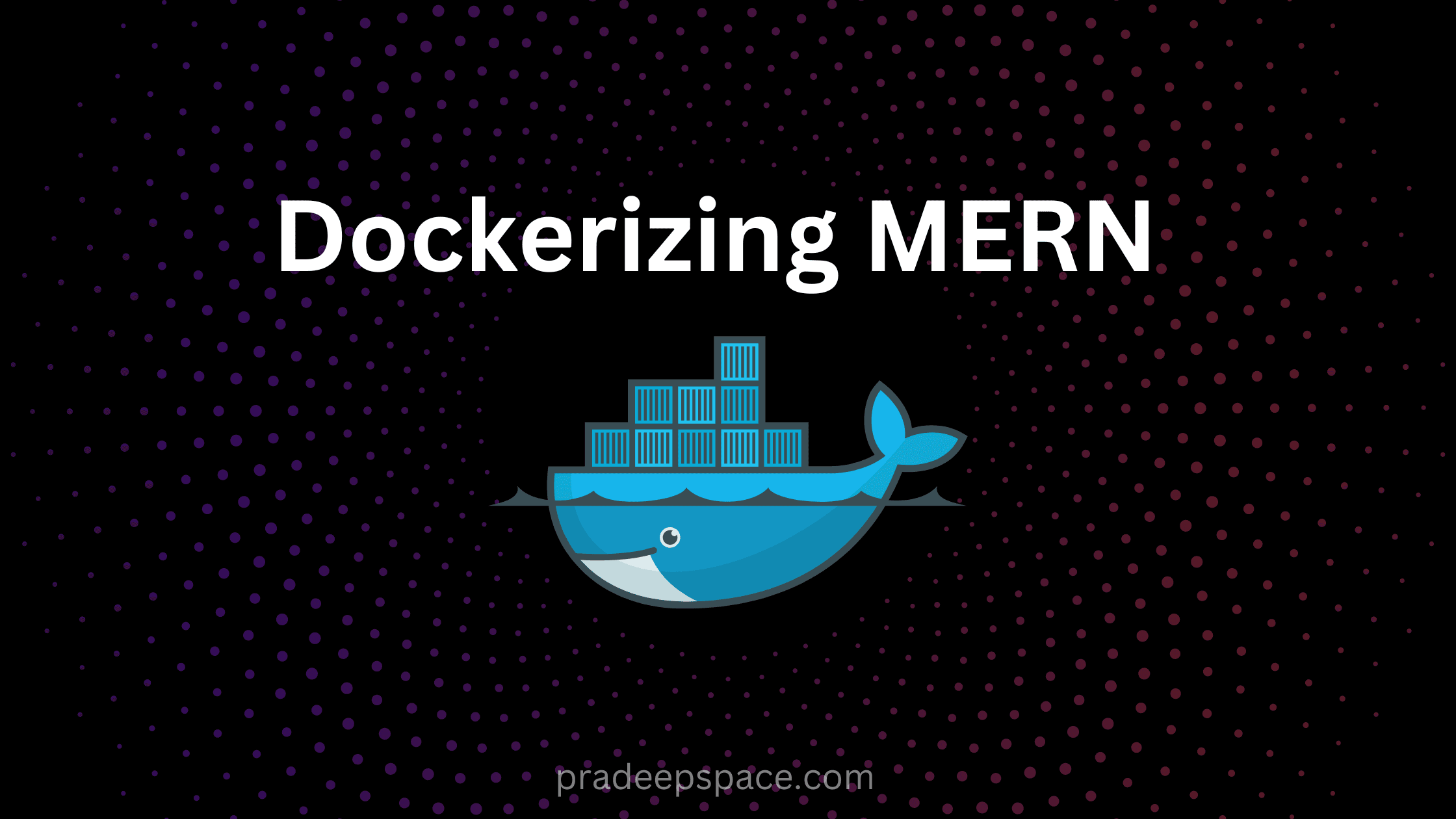
3 min read
Pradeep Kumar
Jul 3, 2023
Dockerizing an Express.js, MongoDB, and React.js Application
In today's rapidly evolving development landscape, containerization has become a cornerstone for building, deploying, and scaling applications efficiently. Docker, a leading containerization platform,...
Read more
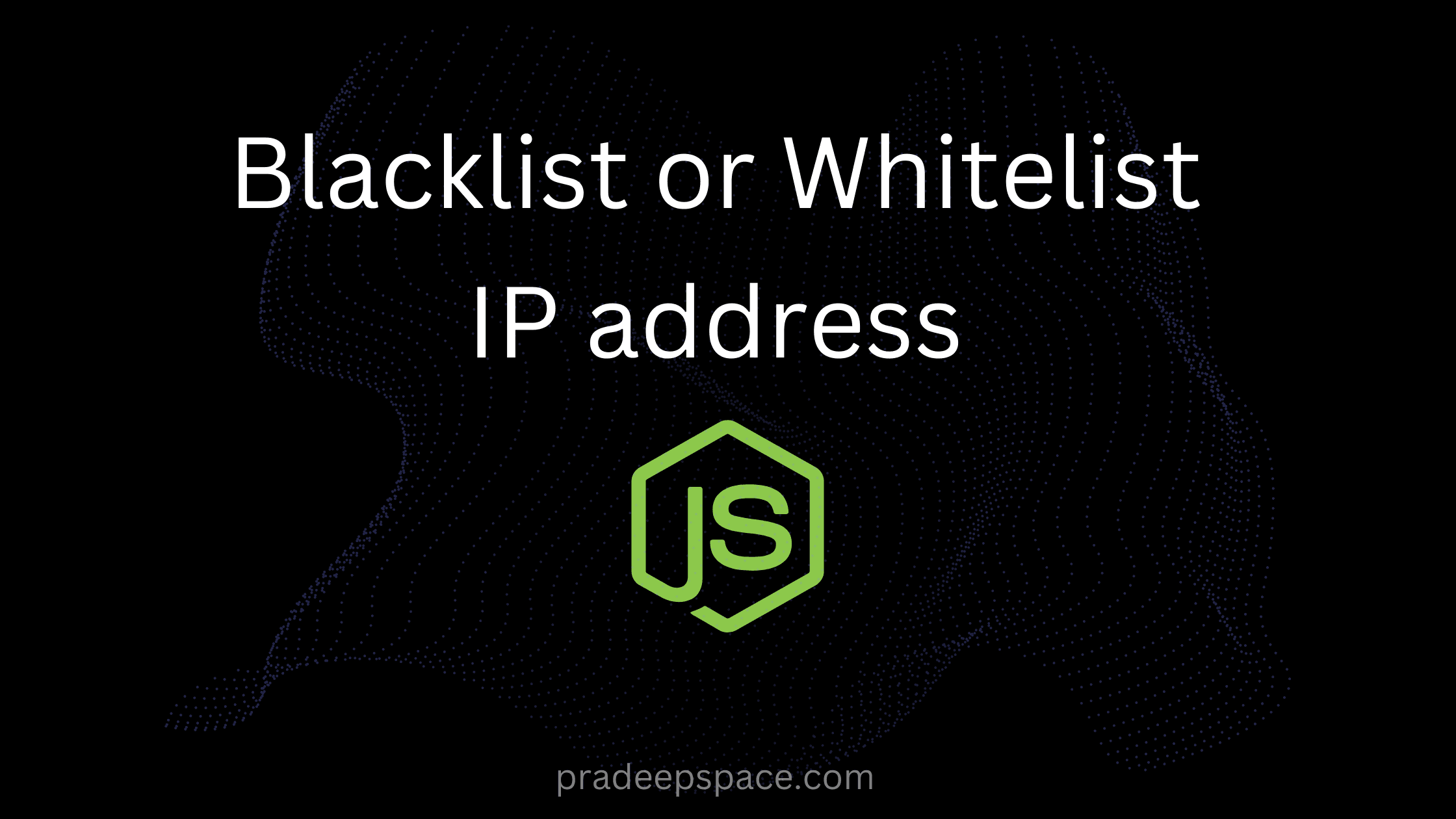
3 min read
Pradeep Kumar
Jun 3, 2023
How to Blocklist and Whitelist IP Addresses in Express.js
Introduction: When building web applications, it's often necessary to control access based on IP addresses. Express.js, a popular Node.js framework, provides easy-to-use middleware for implementing IP...
Read more